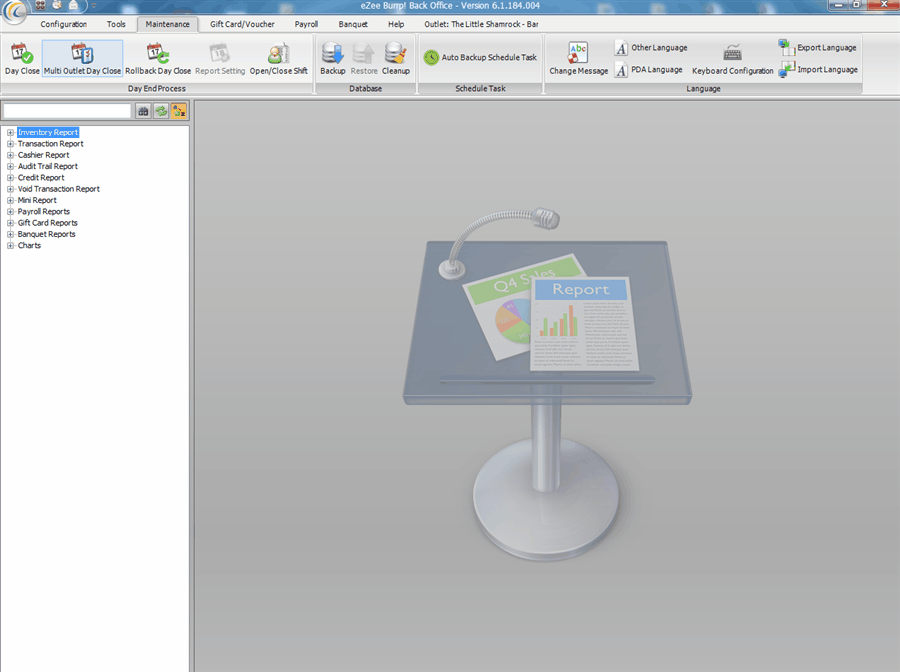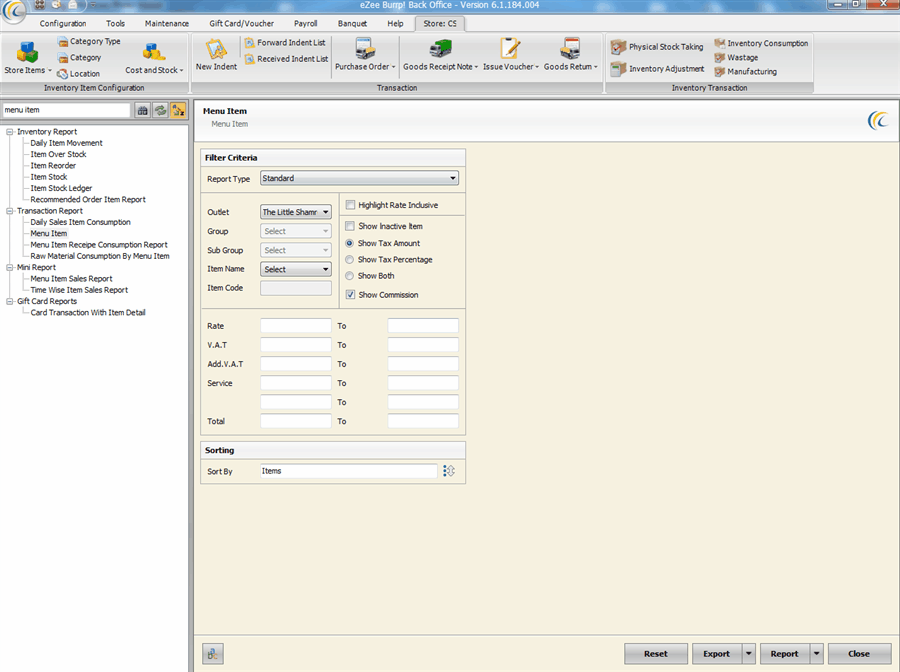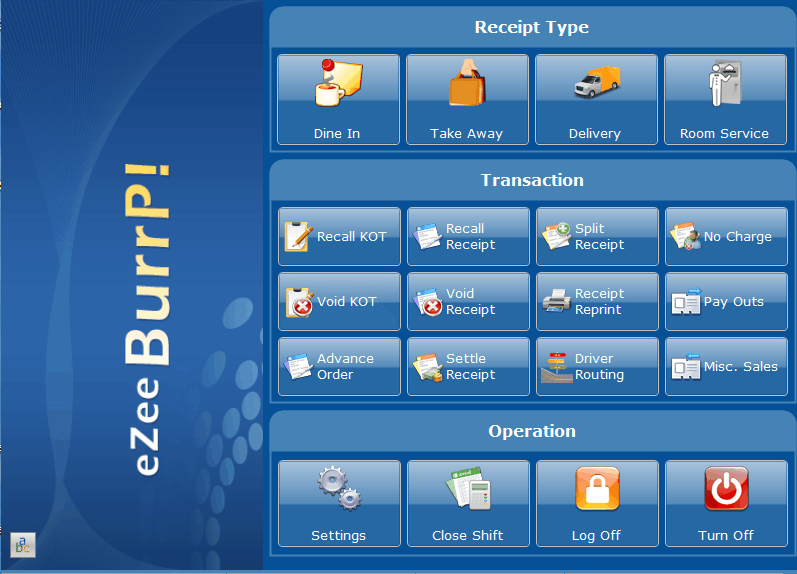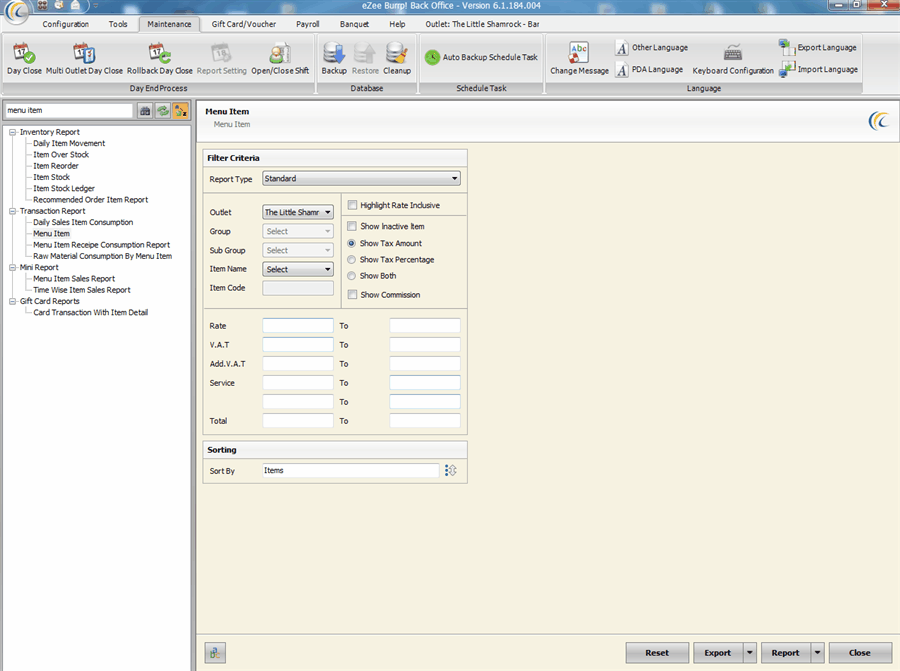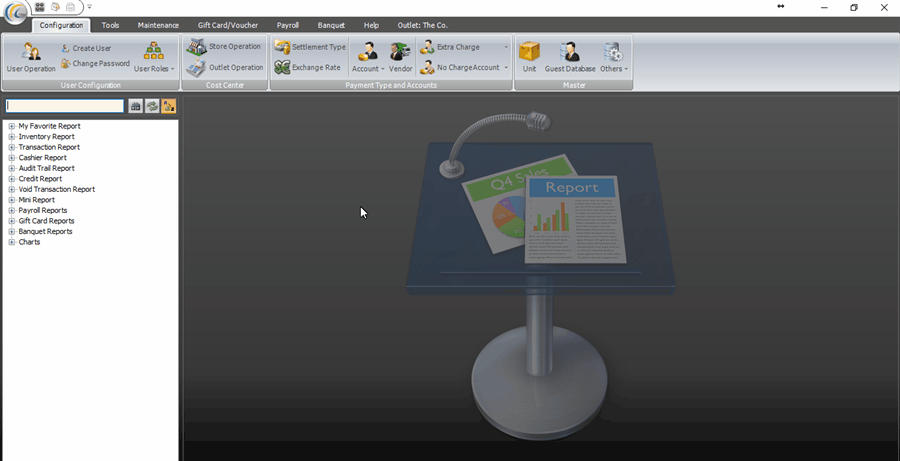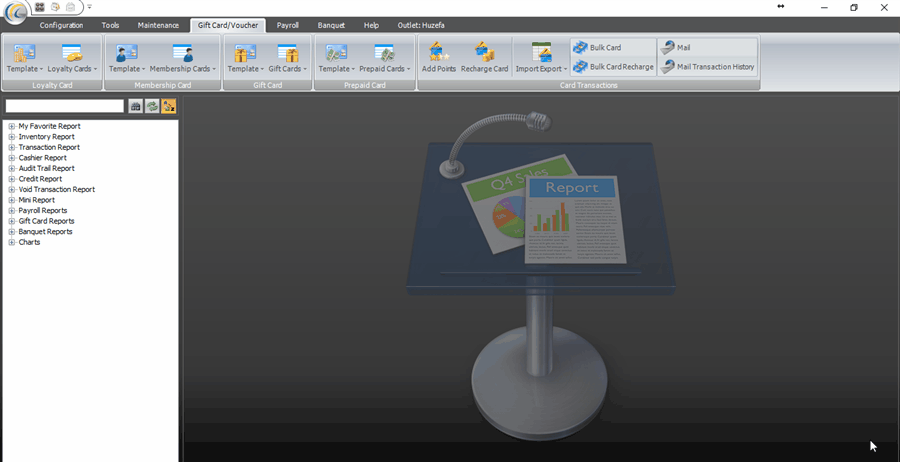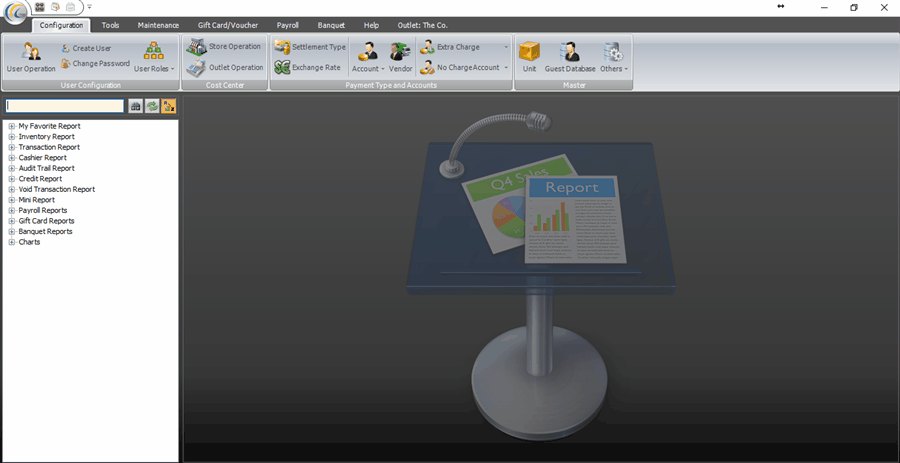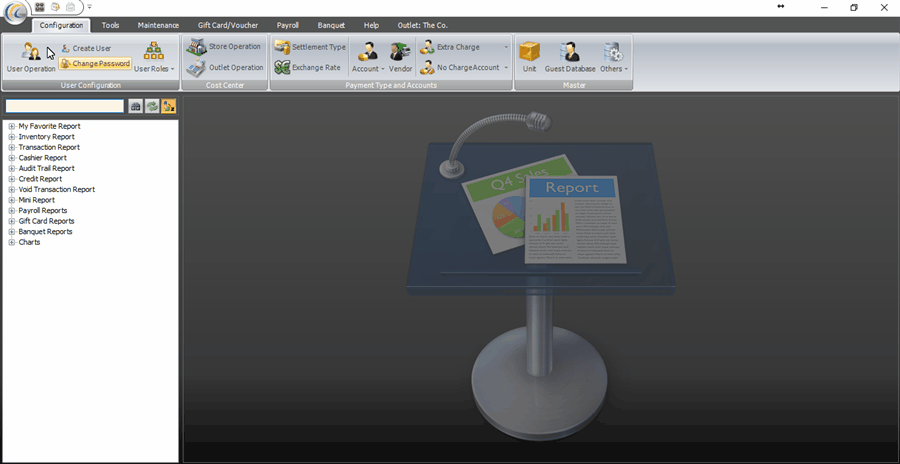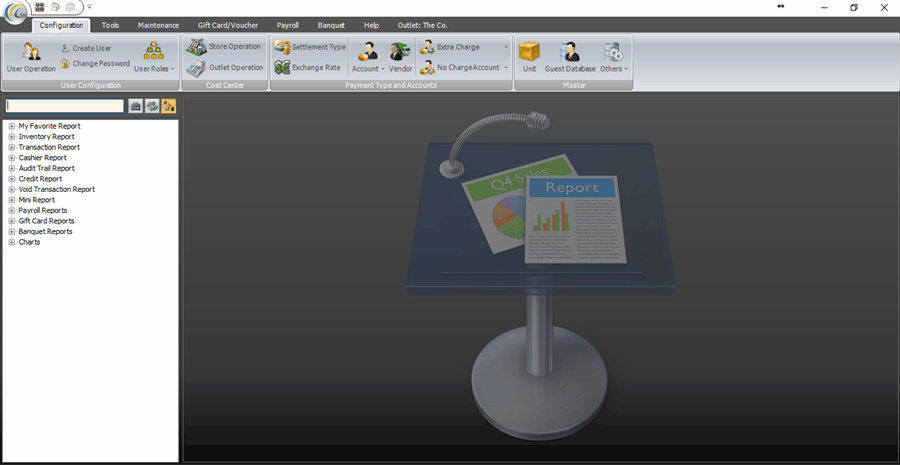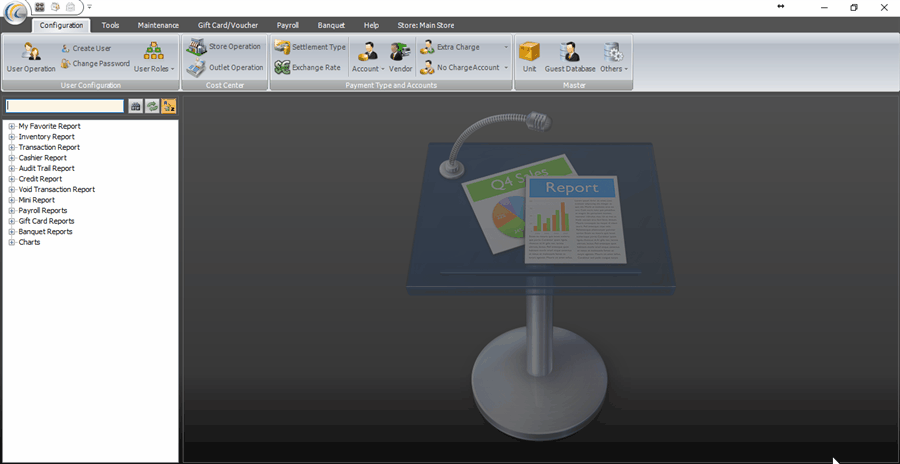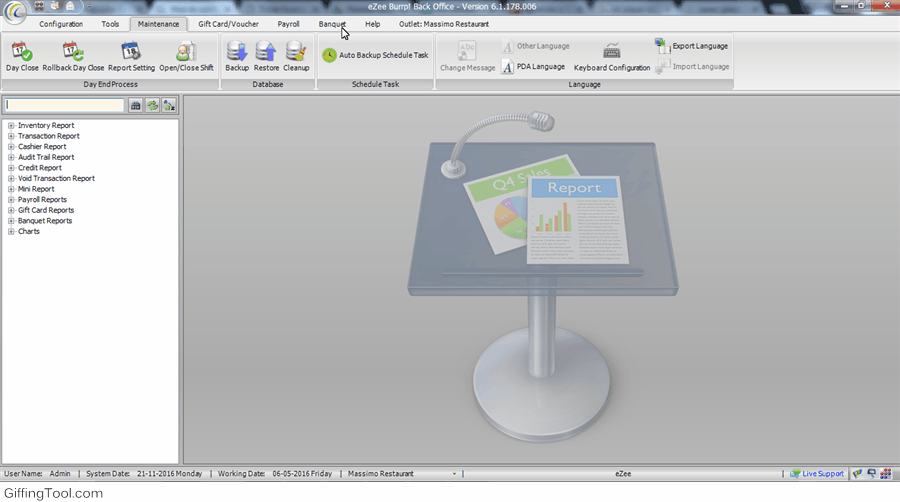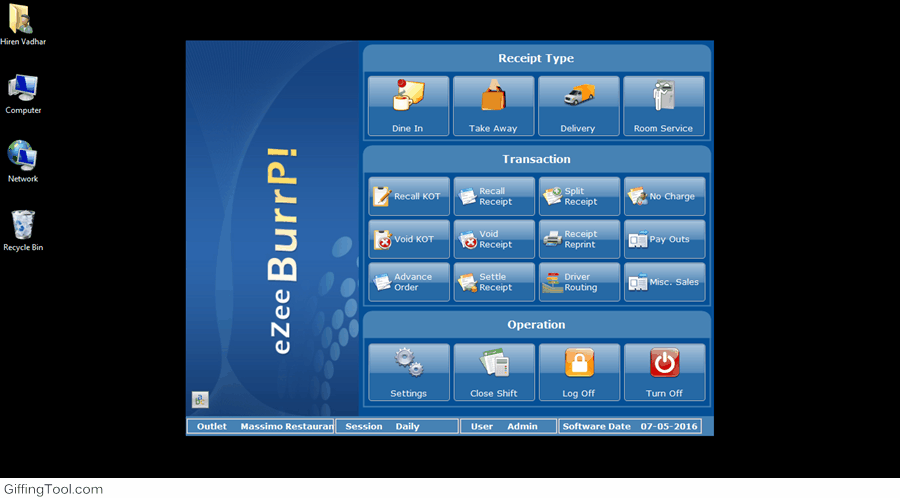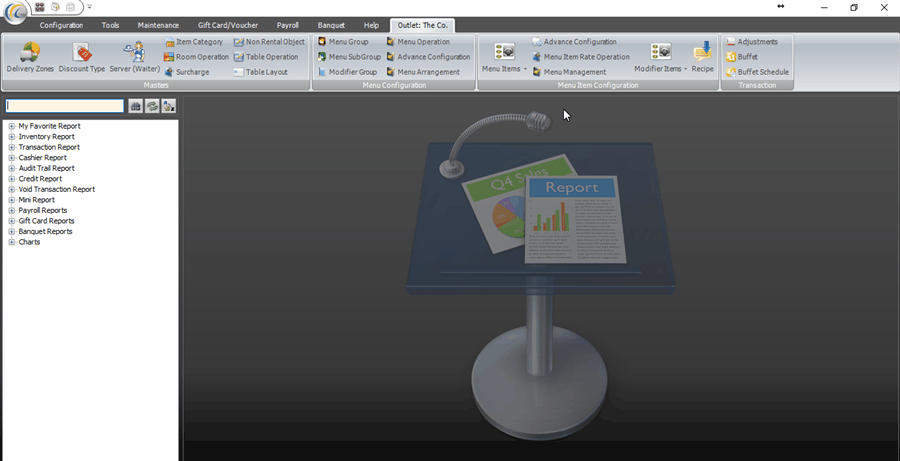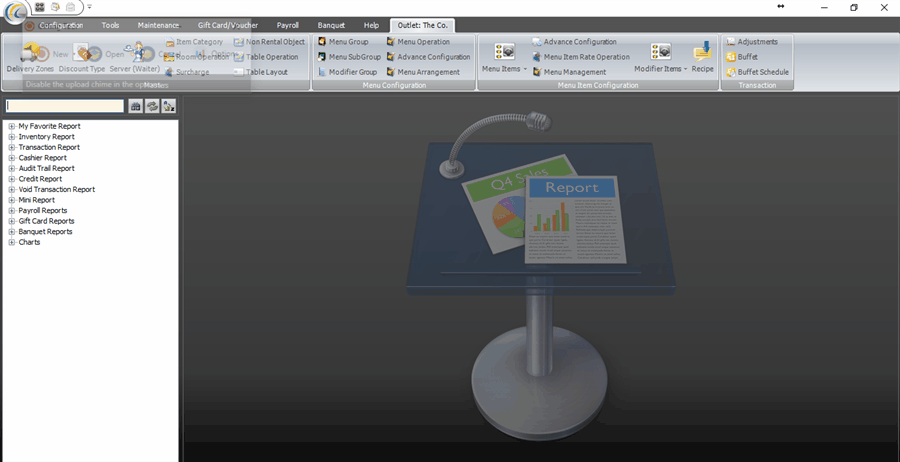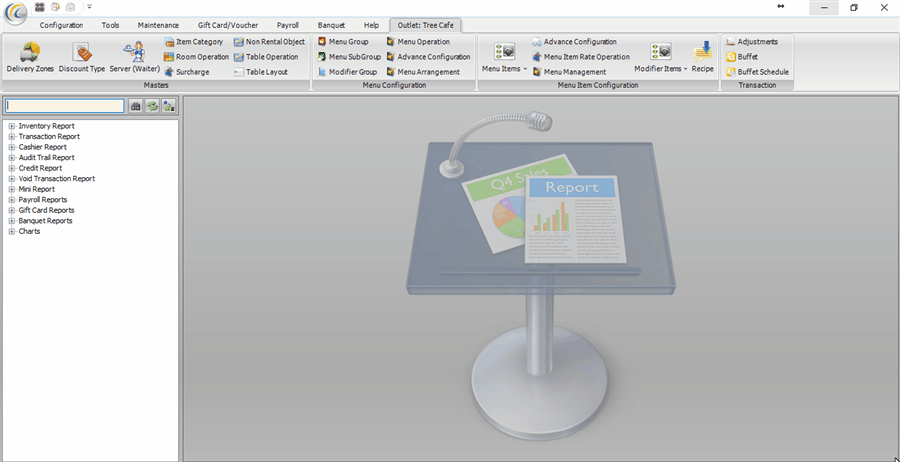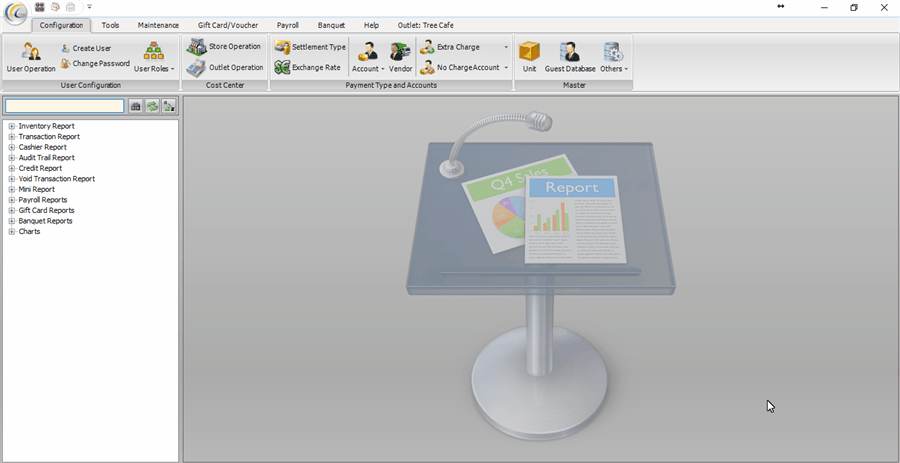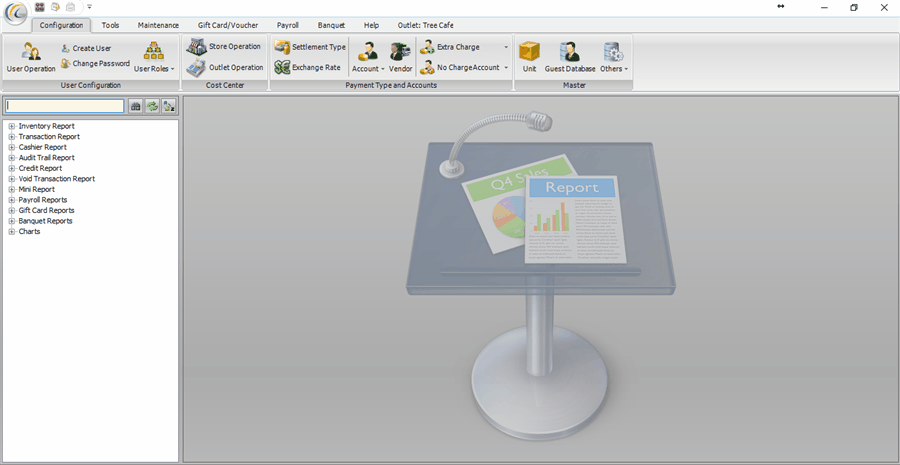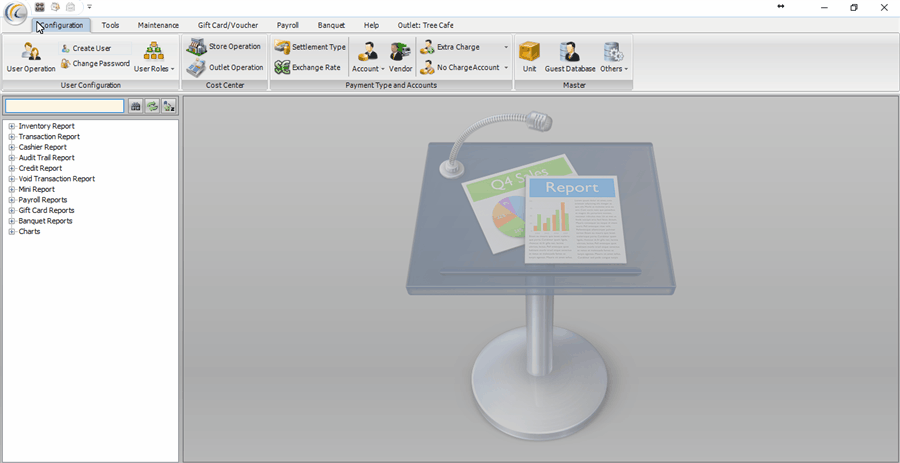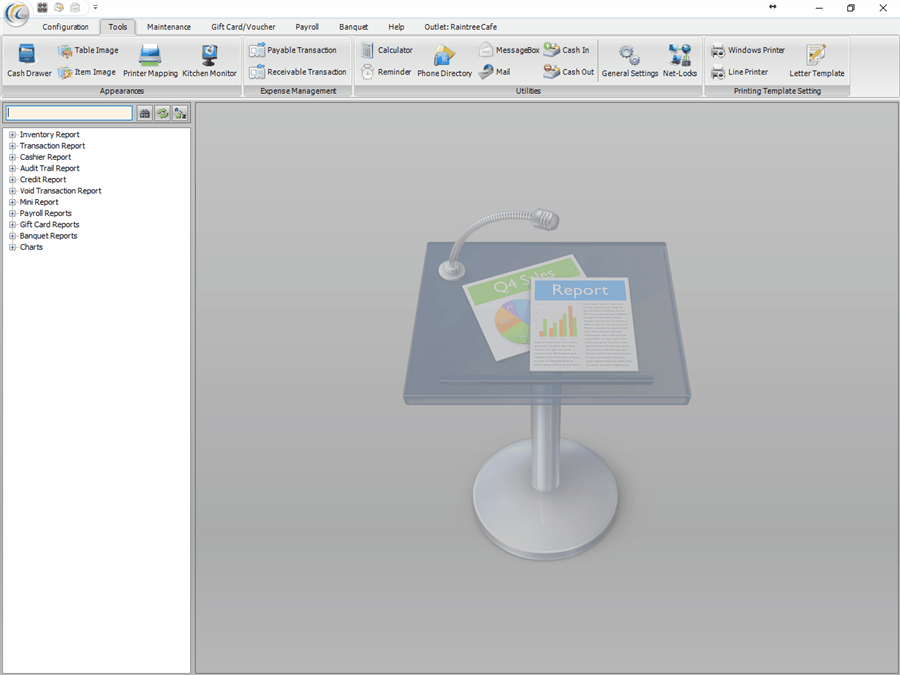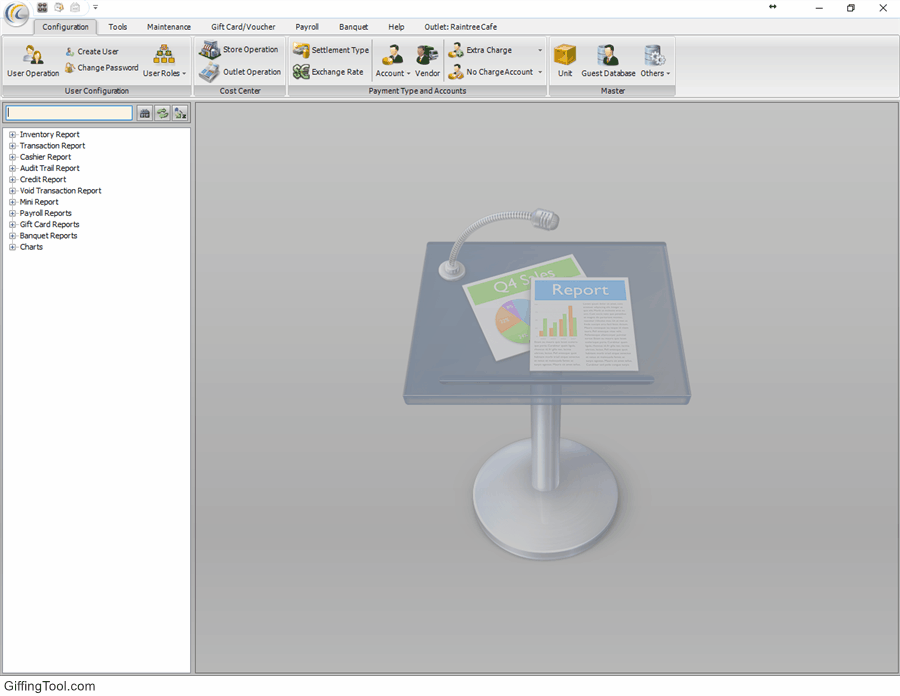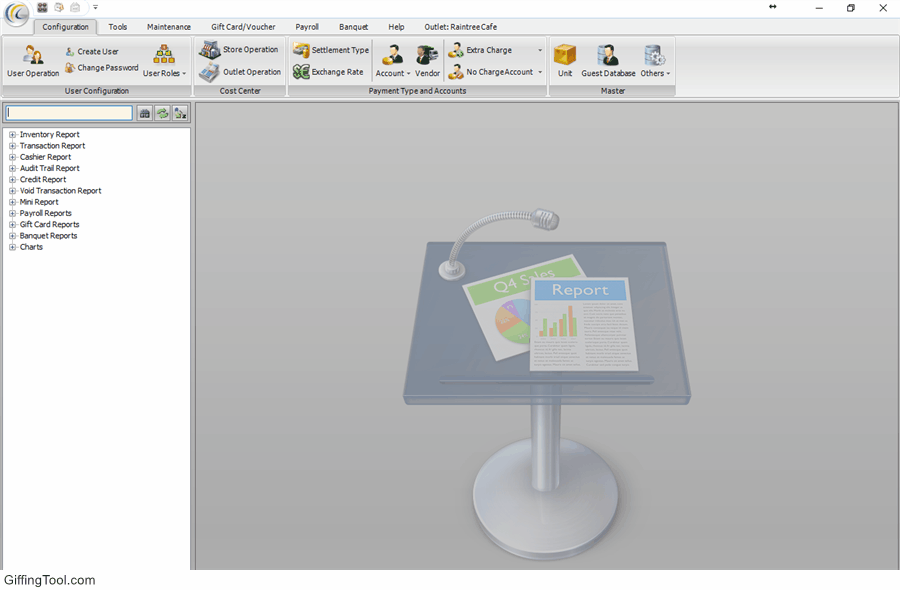Add Contact Information On-the-go!
Up til now, whenever you selected a table and opened the Guest Information window, you could search for the guest name from the guest database and fill in the required information for the table.
But, the system did not allow you to add new contact information if required on the go from that window. Now, from this version update; we have added a button of ‘New’ in the window which will allow you to add another contact information right from there.
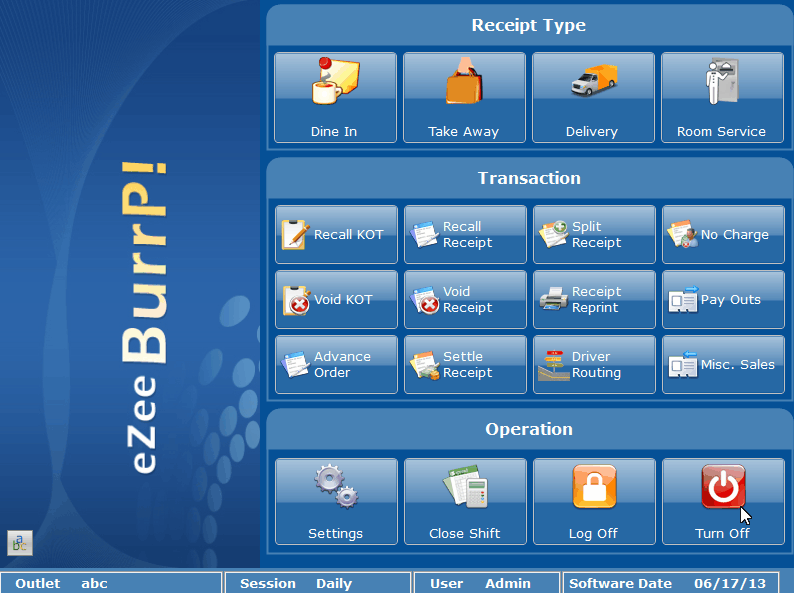
Stay Updated On Inactive Modifier Items
From now onward, in the restaurant POS software; whenever you add modifier items in the modifier group, the system will not allow you to de-activate any modifier items which are already in use.
But, if the modifier item has not been used for sometime, you will be able to set it as inactive. Additionally, the system will reflect the inactive modifier items in the modifier group list.
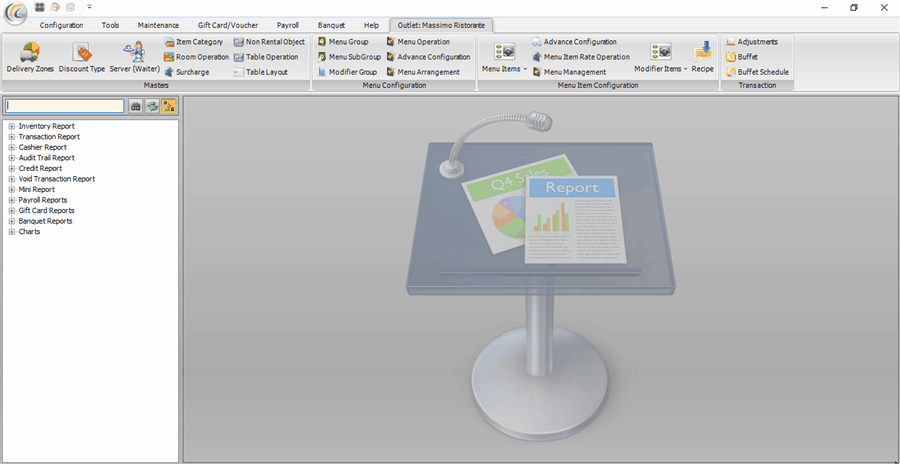
Change Vendor For Multiple Items Simultaneously
In the Market List feature of eZee BurrP!, you will now be able to change the vendor names of multiple items at once; letting you purchase the items from different vendors as per their supply and rates.
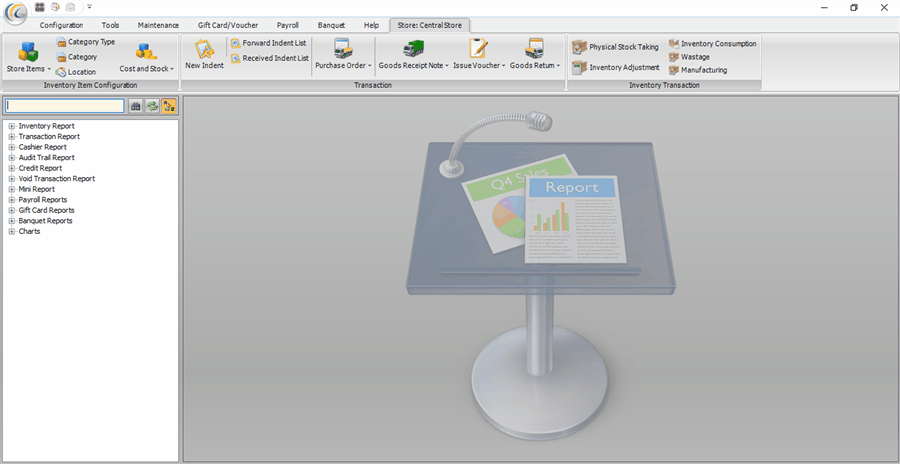
There’s more in the latest release:
- In this version, we have developed an option where ‘Group Sales Register Report’ will consolidate and display menu group and sub-menu group.
- We have enhanced the filter criteria for ‘No Charge’ report with the filter criteria field ‘No Charge Group.’
- Search for guest using the guest name at the time of repeated delivery operation.
- Pending Balance of previous month will be reflected as Opening Balance in next month in Mail Transaction History report.
- You will be able to provide limited access to iReport by the new ‘Access to iReport’ option in User Roles and Privileges.
- The Sales Report with Cash Payout will now reflect the user name.
- We have added a new filter of ‘Discount Type’ in all the discount related reports for better clarification.
- Only authorized users will now be able to change the scanned GRN document.
- We have added a new privilege of ‘User Privilege On Reprint Receipt’, which will enable an option to set the number of reprints a user can request for a receipt.
How do you update your system?
Get the Service Pack link from eZee Support (refer to the steps below), execute the application and your system will be updated in a flash.
A quick guide on How to install Service Pack
- Take the latest backup of the database from server machine.
- Close all eZee applications before executing the Service Pack.
- Execute Service Pack on server machine first if the software is installed in a client – server environment.
- After installing the Service Pack on server machine, execute any eZee application on the server machine to reflect the version update.
- Repeat the same process on all client terminals where eZee software is installed.
Note: please contact eZee Support to get download links of Service Pack.
http://www.ezeetechnosys.com/Live_Support.html
We always keep our solutions up-to-date as per ever changing industry demands. If you face any trouble using eZee Solutions, you can report it on link given below.